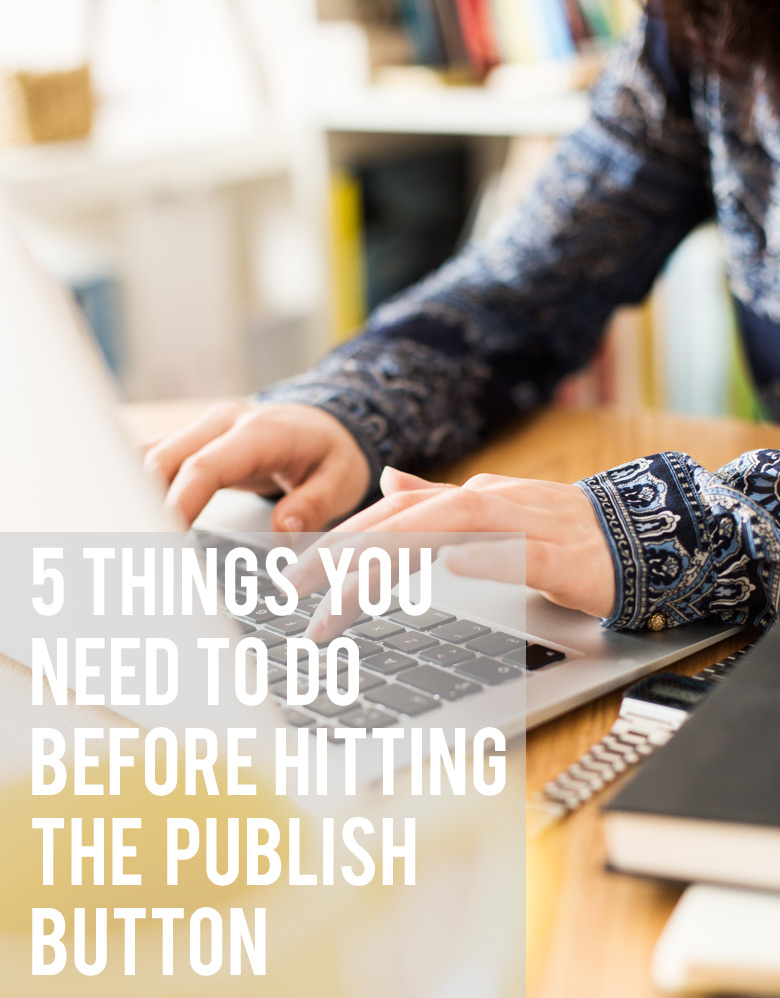
I’m pretty pedantic when it comes to publishing a blog post here on BA. I have an internal checklist in my head that I have to go through before even hitting that Publish button. Heck, I’m so paranoid about publishing something with errors that I’d schedule to publish at least an hour later if I were to blog on the same day just so I can catch the any mistakes before each blog post is officially published.
It might sound like a bit of an overkill but it has become a routine for me over the past many years that I’ve been blogging that I don’t even think of it as a hassle anymore.
Here’s my process and the 5 things I need to check before hitting that Publish button. It could help your blogging process too.
1. Check for spelling and grammatical errors.
I don’t know what browser you use but as I use Google Chrome, whenever there’s a spelling mistake in my blog post, it will show red curly lines under what it thinks is a spelling mistake. More often than not, it will think that the words “blog”, “Pinterest”, “Instagram”, etc are spelling mistakes and it’s easy to overlook those because to us, those aren’t spelling mistakes. However, it’s important to go through every red curly line to make sure you haven’t spelled other words wrongly.
Sometimes, misspelled words could still have the right spelling so be sure to read the draft a few times over before hitting that Publish button. Experts suggest to read the entire blog post backwards; read from the bottom of the post from right to left all the way up to the top. This way, typos will appear clearly to you because reading backwards would render the sentences senseless.
I prefer to check my spelling and grammar mistakes when I see the blog post on the blog instead of in its draft mode. What I like to do is hit the Preview button on WordPress to see what it looks like when the post is published. I’ll check for mistakes then.
Of course, there will be times when, even after thorough checking, you’ll miss a typo or two. It helps to have friends who will Whatsapp you when the post is published with “erm, you have a typo on [insert line].” 😛
2. Make the thesaurus and dictionary your best friends
How many times do you need to use the word “amazing”, “beautiful”, “lovely”, etc on a blog post? I kid you not; once I read at least 20 “amazing”s in one product review. Make good use of the thesaurus (I love thesaurus.com). Often there’ll be plenty of synonyms to choose from and you wouldn’t have to keep using the same adjectives repeatedly in one blog post.
If you’re unsure of how to spell a word, spell what you think the word is on the Google Search Bar. It will show you the right spelling of the word and its definition. I use this function and the thesaurus on every blog post I write.
3. Rename your images
When you’re using your own images in your blog posts, be sure to rename them from IMG_1234 to what the image is about. For example, if I were to publish a photo of the Maybelline Superstay Better Skin foundation on a blog post (let’s say I took pictures of this foundation), instead of leaving the image name as IMG_1234, I’ll rename it to “maybelline-superstay-better-skin-foundation“.
Google’s extensive search capabilities also include image search so when someone searches for the foundation, you’d want your pictures to be seen as well. IMG_1234 won’t get you anywhere because goodness knows how many people out there don’t rename their images as well that were also IMG_1234.
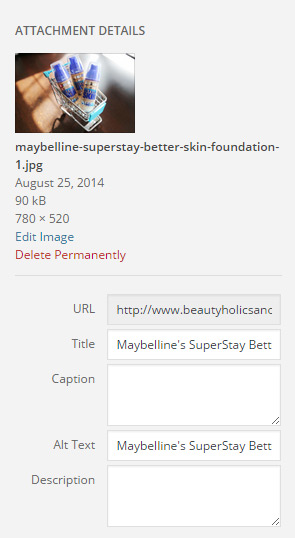
Next, we also have to edit the Alt tag. When your images aren’t loading on the website, the tag will show a short description of what the image is. The tag also helps those who are visually impaired to know what images are on the webpage.
4. Include a Featured Image
If you’re on WordPress, when you’re in the Edit Post page, you’ll notice a section on your right sidebar that says “Add featured image“. If you’re using images for your blog, remember to add one of those images into that Featured Image section. A lot of WordPress themes use that section in their design and layout (e.g. they’ll use it for related posts, popular posts, etc). You may not have any of those in your theme right now but in future if you’d like to upgrade to another theme, that theme might use images pulled from the Featured Image section.
5. Check your Categories, Tags, Meta Keywords, Meta Description and all that jazz
Adding the appropriate categories and tags are vital for search and archive purposes. This should be a no-brainer for any blogger. However, if you’re also using SEO plugins like the All In One SEO Pack, you’ll also have the capability to add the meta keywords and meta description to the blog post. For keywords, I usually copy and paste what I’ve included in the tags. For the meta description, I’ll include a short 150 characters description of the post.
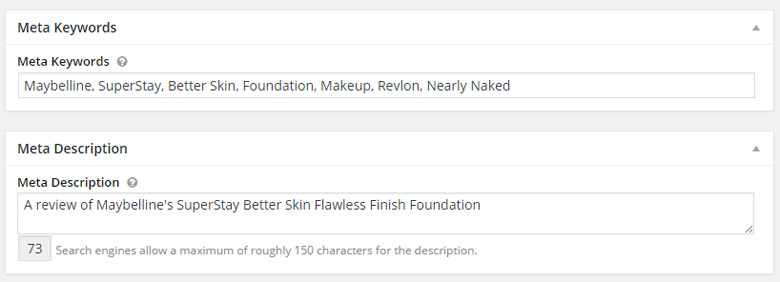
I use the Thesis framework for my theme which automatically has these meta options but if you use a SEO plugin like the All In One SEO Pack, you’ll see something similar too. There are also many themes these days that have similar built-in SEO features.
When someone does a search on Google and let’s say that my blog post comes up in the search results, instead of showing a truncated portion of the beginning of my blog post, Google will show the description I’ve used instead. I know it sounds like a hell lot of work but once you’re used to the routine, you’ll get through all this in under a minute.
Do another once-over check and voila! You’re ready to hit the Publish button! It’s time to sit back, relax and wait for the comments to come in. Er, what happens if they don’t? Well, I’ll leave that for another Bloggie Wednesday. 😉



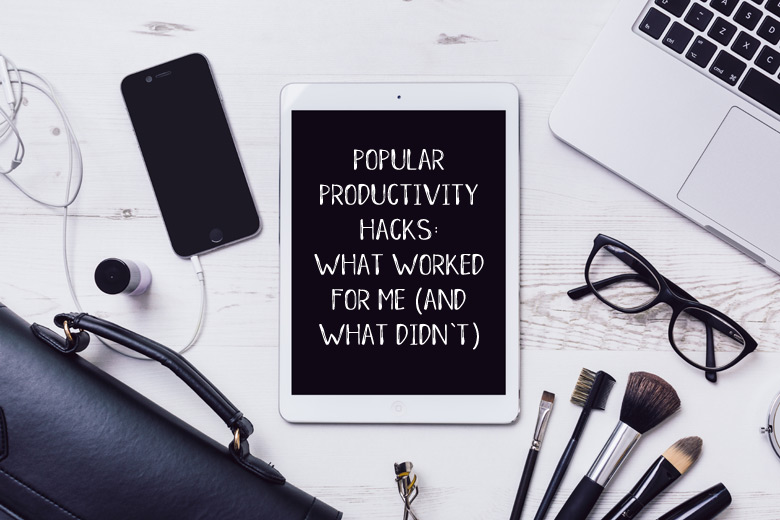


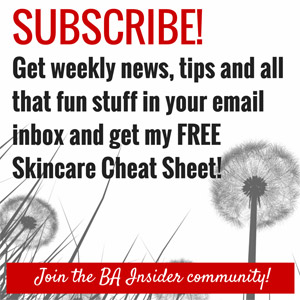
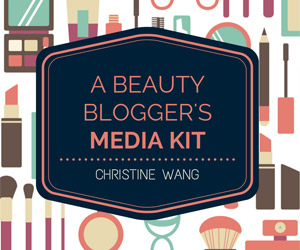



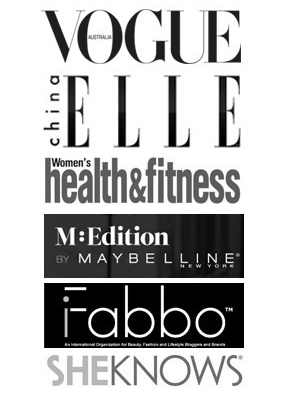

So many good points! I have a tendency to hit “publish” or “schedule” without making sure all these things are accounted for! A checklist is a great idea!!
Katie recently posted..Lilly for Target
I’m obsessed about lists that way. 😛
PS: Your blog is BEAUTIFUL!
I’m kind of an obsessive compulsive list maker myself! I don’t know how I didn’t think of this before! And thank you SO much!! I love your blog so it is a huge compliment coming from you!! xoxo!!
Good tips! I’ma need to write this down and to remind me when I write posts every time haha~
Hahaha do a checklist! 😛
I do them all too! 😀 I don’t read my posts backwards, but I read them over and over until I practically memorize them. I still miss some mistakes but this way, I hope to catch most of the mistakes. As for the Featured Posts thing, I actually don’t think it comes as standard in WP. I remember I had to add something to get it to show up before. It does now, but if I turn off my current mobile theme, the featured posts box disappears in my edit page. I’m not sure what’s happening, but I fear something is screwed up somewhere 😛
Paris B recently posted..Oh BB, your mist so fine, your Face Mist so fine it blows my mind!
Oh drats, I thought the featured image came standard! I’ve tried so many themes that are not even using the Thesis framework and all of them have the Feature Image thing, which made me assume it came with WP. 😛
PS: By the way, I’m not sure if there’s something wrong with my caching or your mobile plugin; when I search for reviews on products from you on Google e.g. “mywomenstuff Pixi Glow Tonic”, the results that go to your page show me a mobile view on my desktop. Some pages show the full version. Something’s wrong somewhere. >.<
I love Bloggie Wednesday and look forward to it every week. Thanks for sharing all your knowledge and tips, Tine! It is greatly appreciated!
Thanks Vicki. So glad you enjoy it. 🙂
This is an excellent article worth coming back to. I can only detect my grammatical and spelling errors in preview form. Strange. Thankful for Preview.
Good point on renaming the image.
Cocoa recently posted..Share Your World – 2015 Week #28
Firefox and Chrome web browsers have some sort of built-in spelling checker so you’ll be able to see spelling errors even when you’re, say, typing out a comment. Not just in Preview mode. I recently discovered an add-on called Grammarly and it doesn’t just help with spelling mistakes, it also helps with grammatical errors.
I just signed up. Going to try it out.