
I like photo collages in blogs. When they’re not too small (ie too many pictures in one collage – this is pointless as the individual images become too small to view ), I get to view many pictures without having to increase page loading time. Photo collages are not everyone’s cup of tea, but if they are yours, why not incorporate them to your blog as well?
Most of the photo collages on my blog are created with Adobe Photoshop. It’s my favourite photo editing tool, which I have used for years. However, I know it’s not a cheap program to acquire, especially if you’re just looking at basic photo editing.
I stumbled upon Photoscape months ago, but never really used it until one day, I decided to try it out, especially for creating photo collages. Creating collages on Photoshop requires more work if you haven’t had any saved actions or presets (i.e. all images have to be added and placed manually). On Photoscape, you can get a variety of collage designs with just a few clicks of a button.
Unfortunately, Photoscape is currently only available for PCs. For Mac users, do check out GIMP, Seashore or iPhoto (which is bundled with your Mac).
Today, I’m going to show you how to creat a photo collage using Photoscape. Assuming you already have Photoscape installed, open the program.
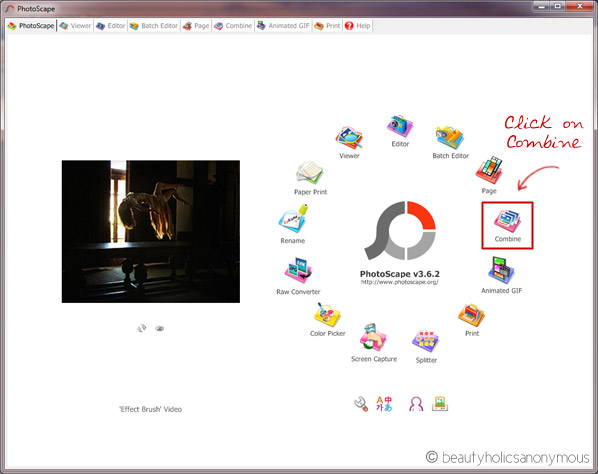
1. On the front page, click on Combine.
2. Drag and drop the pictures you want to create the collage onto the work space. For this tutorial, I have selected 4 pictures.
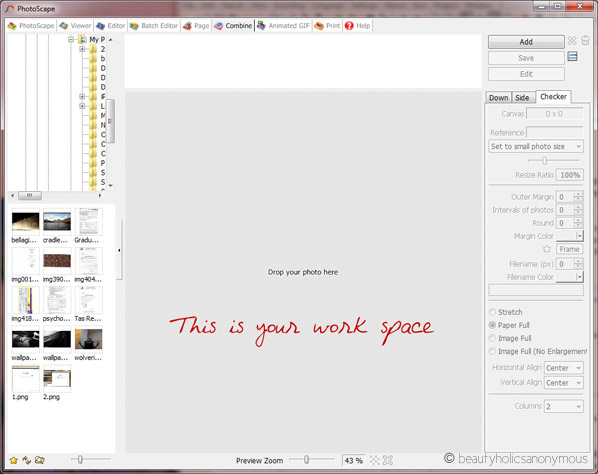
3. The images that you have dragged and dropped will appear on the main work space. You can also view thumbnails of them at the top of the window.
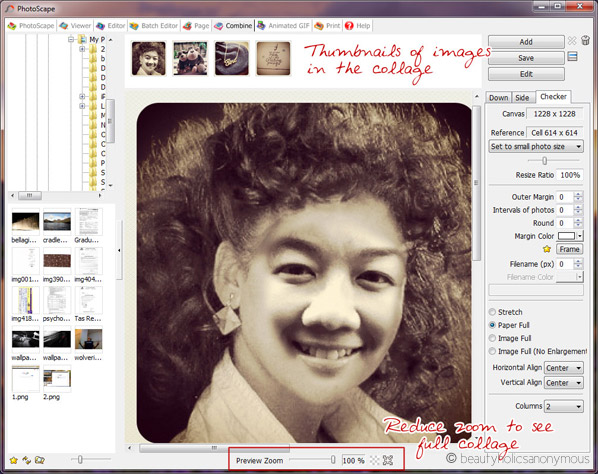
4. If your images are quite large, you may not be able to see all of them in the work space. Go to Preview Zoom, which is right below the work space. Adjust the zoom button until you see all your pictures in the work space.
5. This is where it gets interesting. On the right side of your work space, you will see settings for your collage. You can add an outer margin for your collage (a border), add colour to the border, etc. But let’s go directly to the fun part, which is the collage generator.
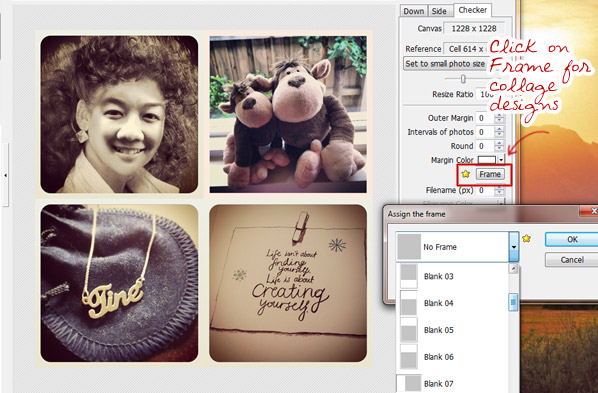
6. Click on Frame. You’ll see a star next to it. You will find a variety of collage designs. Some are quite tacky, but a lot are pretty good. Once you’ve selected the one you want, click OK.
7. Click on Save.


The only snags I find with Photoscape is that once the images are in each preset collage, you cannot shift them (especially if the image isn’t aligned properly). Also, creating odd-numbered images leaves a space in the collage (it doesn’t automatically correct the alignment of the pictures). At least, I haven’t found a way around it yet.
Other than that, I think it’s a very quick and easy way to create fun collages.
I find collages like this particularly useful for bloggers who like to post Instagram round-up pictures. Sometimes when I want to create Instagram collages for the blog, but my photos are in my phone, I use an app to create the collage and then transfer the pictures to my computer. It’s my lazy way of creating collages, and it works 😛
Have fun collaging!
Other online resources for photo collages:
- Photovisi
- Photo Collage (account needed)
- Get Loupe
- Picture 2 Life (account needed)
Phone apps for photo collages:
- Frame Magic
- Nostalgio
- Diptic
- Pic Stitch
- PhotoShake



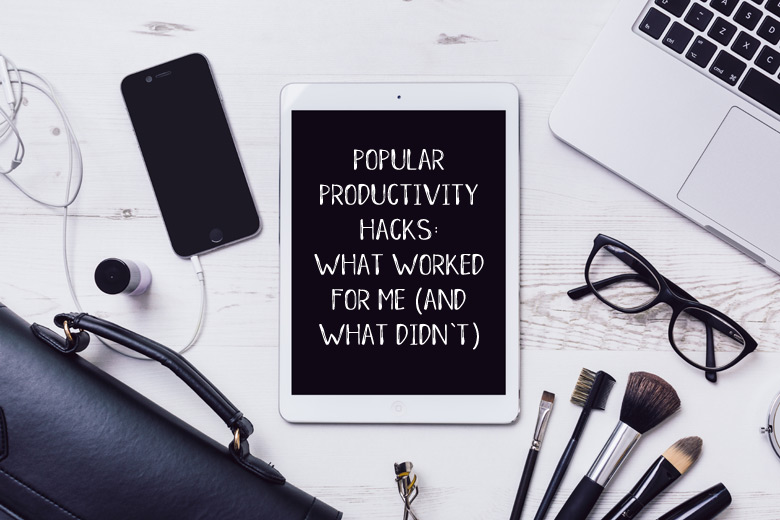


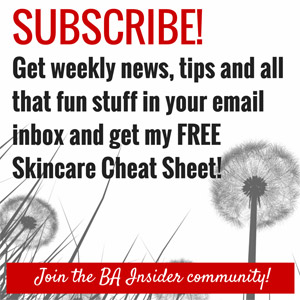
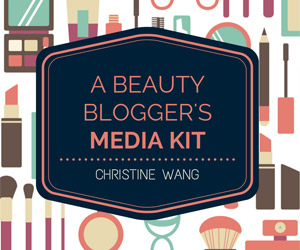



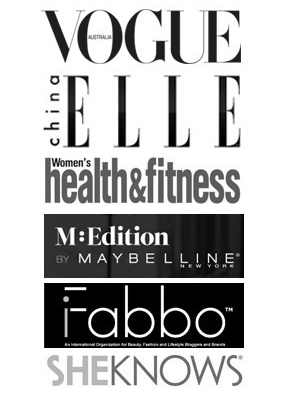

I used to use Picnik a lot but once that shut down I had to find an alternative and I discovered Picmonkey which is fantastic, it doesn’t do as much as Picnik used to but the collages are great.
Megan recently posted..The Latest Travel Exclusives from Clinique and Estee Lauder
Megan: Yay for free programs! 🙂
i have used photoscape to create photo book before but i find it not quite user friendly. usually i will use picasa coz i find that it’s easier to use 🙂
xin recently posted..Addicted to the Fresh yet Cheeky: Dior Addict Eau Fraiche
Xin: I used to use Picasa yonks ago but dunno why, still prefer Photoshop. Very *ahem* atas, eh? 😛 😛
LOL! Your photo with the curly hair made me laugh!!!! The good thing though, you still look cute and beautiful! So yeah, whatever you do to your face on photoshop, you still manage to look good!
Ok, back to collage! LOL I am using Photoscape and so far, I’m loving it 🙂
Nikki recently posted..AMW Reviews: Revlon ColorStay Creme Gel Eye Liners
Nikki: Hahahaha thanks Nikki. I was playing around with an app on the phone for that one. Funny thing is, I look like my father with curly hair. YIKES! 😛
Photoscape is my photo editing program of choice. I use it to edit photos and create collages and just everything! Its the easiest to use so far for me. I sometimes use Paint.net for photo editing but its a bit too fussy. Yay for Photoscape!
Paris B recently posted..Affordably priced gem! The Revlon Photoready Primer will leave you primed and photo ready
Paris B: Oooh so all the pictures on your blog with some cartoon characters are done using Photoscape? Sweet! So far I’ve only used it for collages. Will try the other features now 🙂
I love Frametastic and Photoshake for collages on my iPhone, but both of them have limitations in terms of frames/ borders. It does allow for placement adjustment of the photos though, which is my main criteria. I vaguely remember checking out Photoscape sometime back, but can’t remember why I stopped using it – must go have another look! 🙂
beetrice recently posted..July Bellabox – Taking you around the world…
Beetrice: I like Photoshake for the random collages, but yeah, it does have its limitations. For me, the apps must be able to allow for placement adjustments. That’s the biggest limitation of Photoscape for collages. You can’t move images about on each frame. Gah!
I love Photoscape! I don’t think I have the know-hows to work Photoshop, and find Photoscape able to do most of the things I want to do to my photos. Plus it’s free and easily downloaded from the web 🙂
Tina recently posted..am+pm All Day No Shine Sebum Balancer
Tina: I’m absolutely hooked on Photoshop, but I think Photoscape is the next best thing, especially since it has a lot of presets which you can use to edit pictures very quickly. I’m getting the hang of it. Best part of all, it’s free 😀 (bloody Photoshop costs a bomb)
Thanks for sharing…I have been looking for a simple collage program to use since I don’t have Photoshop installed on my laptop (groan, I should really get it though!). But even with Photoshop, this seems so handy…!
Beauty Box recently posted..US Mini Haul & Update
Beauty Box: Photoscape is a handy lil’ tool that can do heaps for your pictures. I’ve only used a little of the editing features, but find it very easy to use. Still love Photoshop more though since I’ve been using that for years, but Photoscape is slowly but surely climbing up the ladder 🙂
Ooohoooh ooh I did my first collage of Coco last night all from my phone! On my Android, I used Photo Collage and Labelbox – was so fun! 🙂
LeGeeque recently posted..It’s My Cake Day!
LeGeeque: Hahaha make more fun collages of Coco! 😀
wah!! i’m using picture2life!! loving it so much! will try to others. 🙂
AnneJ: Have fun trying the others out! It’s going to be fun 😉
I use Gimp on ubuntu!!! its a bit difficult to figure out but then, its fun as well!!!
Swati recently posted..Do colors define you?
Swati: Oooh I used to use GIMP before Photoshop! It’s an awesome program 🙂
Thanks for this awesome post. I’m downloading photoscape now. I use do my photo collages on my phone because i didnt know how to do it on my laptop (i’m not very tech savy lol)
kerker recently posted..Review: Face of Australia Translucent Loose Powder
Kerker: Have fun with Photoscape. It’s pretty easy to use to edit photos 🙂